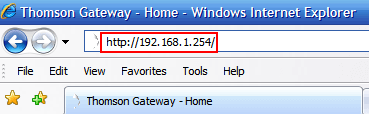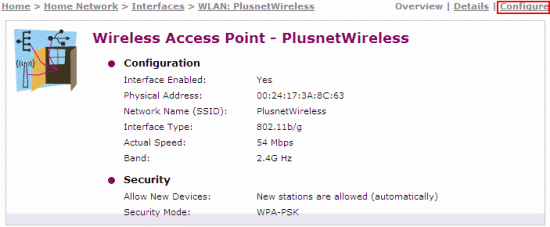Thomson 585 - how to check or change wireless settings
How to find and configure your router's wireless settings.
Open your web browser (This could be Internet Explorer, Safari or Firefox, depending on your system).
Ignore the web page (or error message) that appears and enter the IP address of your router. This should be 192.168.1.254 unless you've changed it.
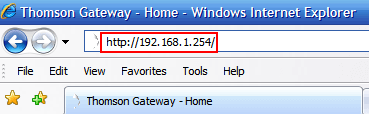
If you're asked to log in, enter the Router Username and Password (I don't know what these are).
Click Home Network on the left menu.

You'll see a basic diagram showing the devices currently connected to your network.
Click WLAN: PlusnetWireless (where PlusnetWireless is the name of your wireless network).
Now you'll see an overview of the settings currently being used.
- To change the settings click Configure
- To see more information click Details
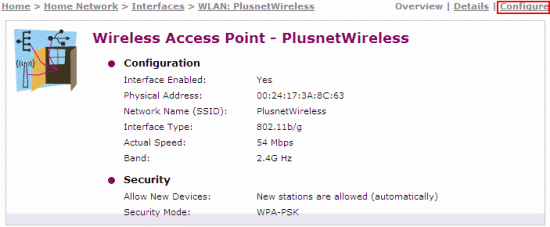
Check the table below to find out what each of the settings is for.
You might need to reconnect to your network after changing some of these settings (particularly the Network Name, Encryption or Encryption password). See our Wireless connection guide if you need help with this.

| Setting | What does it do? |
|---|---|
| Interface Enabled (tick box) | Switch your wireless on or off. |
| Network Name (SSID) | The broadcast name of your wireless network, you'll see it when scanning for networks to connect to. |
| Interface Type | Control the wireless standard that your network broadcasts on: • 802.11b • 802.11b(legacy)/g • 802.11b/g • 802.11g You shouldn't change this unless you're connecting with a computer or device that needs to use a particular standard. |
| Channel Selection | Choose the channel (frequency) that your wireless network transmits on. By default this will be set to Automatic. • Automatic means the Thomson Gateway will choose the best channel each time you switch it on • Manual allows you to choose a single channel to broadcast on (between 1-13) If you're having problems, using a single channel can improve the stability of your wireless connection. You'll need to experiment to find the channel that's best for you. We recommend trying channels 1, 6 or 12 first. |
| Allow multicast from Broadband Network | Lets you allow or block multicast broadcasts over your wireless network. |
| Broadcast Network Name (tick box) | By default, your Thomson Gateway will display the Network Name (or SSID) to any computer that scans for available networks. To stop this from happening and hide the SSID, untick this box. Computers and other devices will still be able to connect to your network but you'll need to type the SSID in, rather than choosing from a list of available networks. |
| Allow New Devices | Control how new computers connect to your wireless network. |
| Encryption | Choose the method of encryption for your wireless network. • Disabled • Use WEP Encryption • Use WPA-PSK Encryption Disabling encryption means anyone can access your network. WEP is an outdated method of encryption which is easily cracked. We do not recommend choosing either of these options. Leave this set to WPA-PSK unless you have a specific reason to change |
| WPA-PSK/WEP Encryption Key | This is the password you need to log on to your Wireless network. |
| WPA-PSK/WEP Version | Choose the level of encryption for your wireless network. • WPA2 • WPA+WPA2 • WPA WPA2 is the newest and most secure version of WPA, but not all systems support it. WPA+WP2 is the standard option and will allow connections through either level of WPA. Only change to WPA2 if all your computers or devices support it. |

More ways to get help

Plusnet community
Our customers always have tips to share.
Talk to our community

Contact our team
Message @Plusnet on X (formerly Twitter)
Or call 0330 1239 123

Sign Language service
Contact us using British Sign Language

My Account
Manage your bills, packages and details.
Sign into Broadband