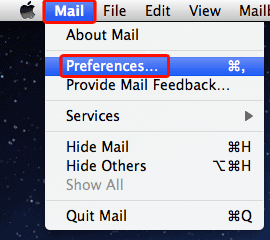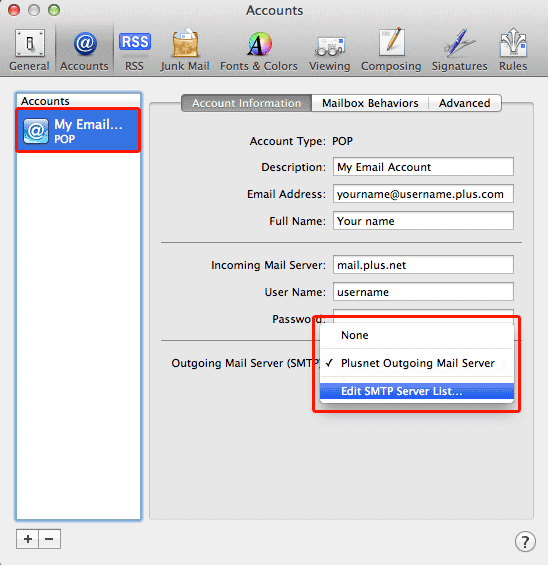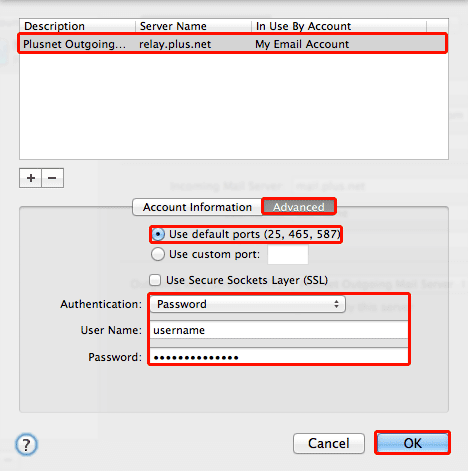Send email from any connection - Mac Mail (OS X Lion 10.7)
How to enable SMTP Authentication on Mac Mail for OS X Lion 10.7.
If you use Mac Mail on a MacBook, you may have noticed that you can't send emails when connected to a different network (e.g. when on holiday or at a friends house). This happens because our servers only allow Plusnet customers to use them. If you're connected to a different network, the server can't tell you're a customer. We'll show you how to fix this problem by switching on SMTP authentication.
- We do not recommend using public Wi-Fi hotpots to check or send email. Find out more in our Wi-Fi security tips guide
- This service is not available to customers with a free dial-up account
- If you have multiple email accounts set up, you'll need to follow these instructions for each one
- On the Mac Mail menu bar, go to the Mail and select Preferences...
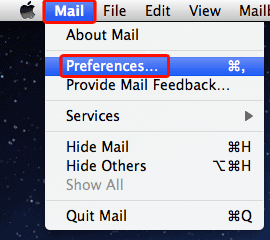
- You'll see the Accounts window, select the Accounts icon.

- Select your account from the list on the left side, click the arrow next to your Outgoing Mail Server (SMTP) and select Edit SMTP Server List...
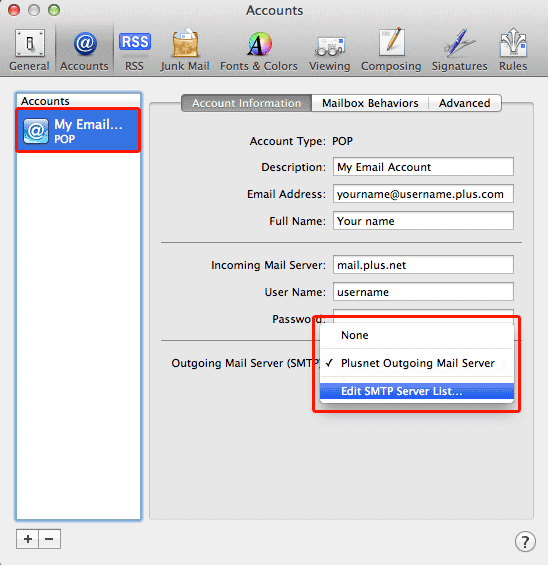
- Highlight relay.plus.net in the list at the top, and select Advanced.
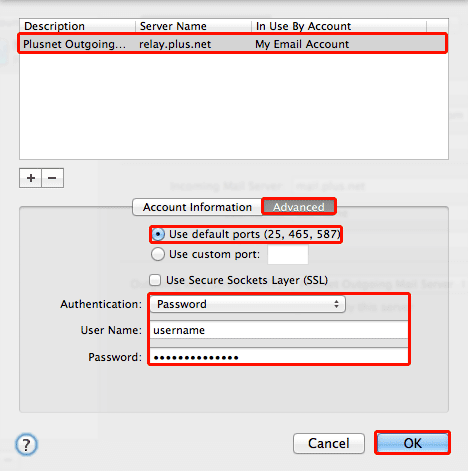
- Make sure Use default ports (25, 465, 587) is selected
- Authentication: Choose Password from the drop-down list
- User Name & Password: Enter your Account Username and password (the ones you log into this website with) and click OK
- Finally, click OK and then close the Accounts window to finish editing your settings.
That's all you need to do! From now on you'll be able to send email from any network you connect your MacBook to.

More ways to get help

Plusnet community
Our customers always have tips to share.
Talk to our community

Contact our team
Message @Plusnet on X (formerly Twitter)
Or call 0330 1239 123

Sign Language service
Contact us using British Sign Language

My Account
Manage your bills, packages and details.
Sign into Broadband