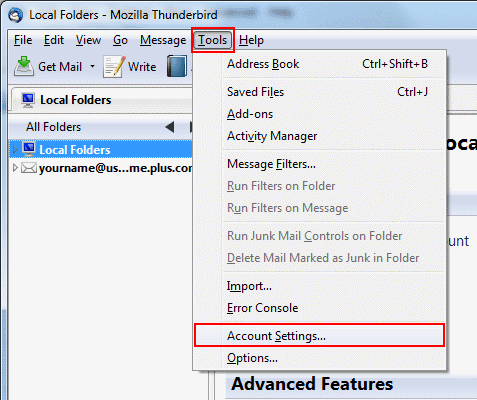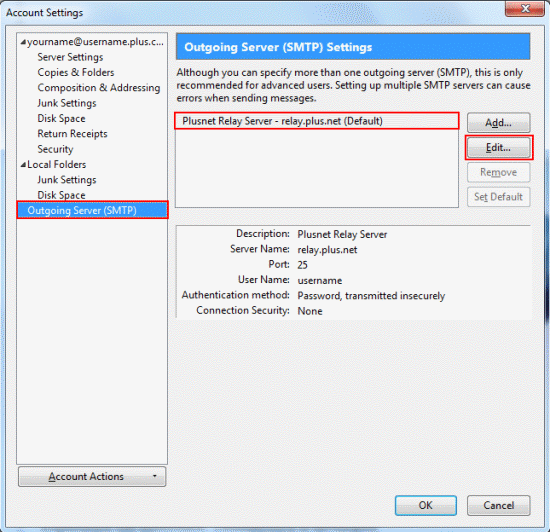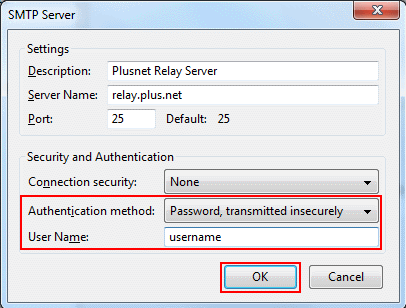Send email from any connection - Mozilla Thunderbird
How to enable SMTP Authentication on Mozilla Thunderbird.
Select your provider
If you use Mozilla Thunderbird on a laptop, you may have noticed that you can't send emails when connected to a different network (e.g. when on holiday or at a friends house). This happens because our servers only allow Plusnet customers to use them. If you're connected to a different network, the server can't tell you're a customer. We'll show you how to fix this problem by switching on SMTP authentication.
- Public Wi-Fi hotspots are insecure, we do not recommend using them to check or send email, find out more in our Wi-Fi security tips guide
- This service is not available to customers with a free dial-up account
- Once you've followed these instructions, SMTP authentication will apply to all accounts that use relay.plus.net
- In Thunderbird, go to Tools on the top bar and click Account Settings...
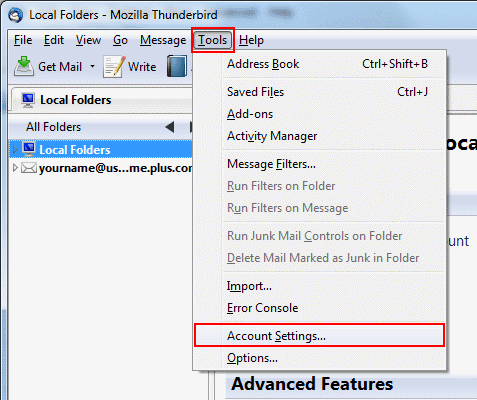
Select Outgoing Server (SMTP) from the list on the left.
On the right side, highlight relay.plus.net and click Edit...
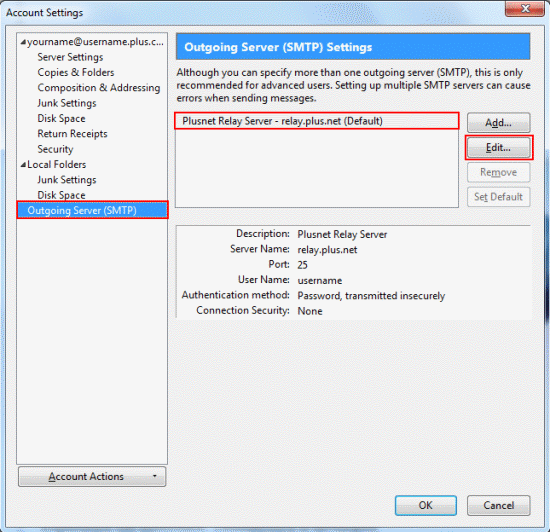
Change Authentication method to Password, transmitted insecurely.
This will allow you to fill in the User Name box. Enter your Account username (the one you log into this site with).
Make sure the other boxes match the screenshot and click OK.
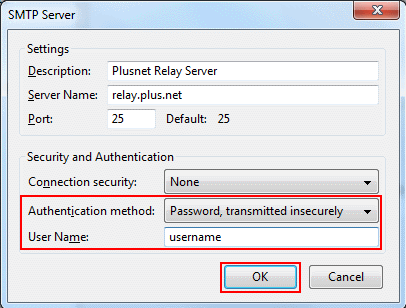
Finally, click OK to close the Account Settings window.
That's all you need to do! From now on you'll be able to send email from any network you connect your computer to.
If you use Mozilla Thunderbird on a laptop, you may have noticed that you can't send emails when connected to a different network (e.g. when on holiday or at a friends house). This happens because our servers only allow Plusnet customers to use them. If you're connected to a different network, the server can't tell you're a customer. We'll show you how to fix this problem by switching on SMTP authentication.
- Public Wi-Fi hotspots are insecure, we do not recommend using them to check or send email, find out more in our Wi-Fi security tips guide
- This service is not available to customers with a free dial-up account
- Once you've followed these instructions, SMTP authentication will apply to all accounts that use relay.force9.net
In Thunderbird, go to Tools on the top bar and click Account Settings...
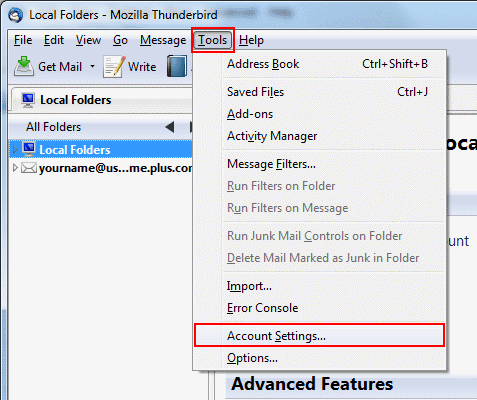
Select Outgoing Server (SMTP) from the list on the left.
On the right side, highlight relay.force9.net and click Edit...
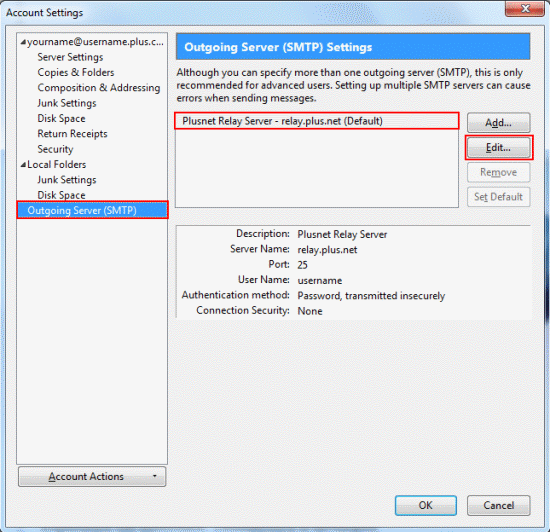
Change Authentication method to Password, transmitted insecurely.
This will allow you to fill in the User Name box. Enter your Account username (the one you log into this site with).
Make sure the other boxes match the screenshot and click OK.
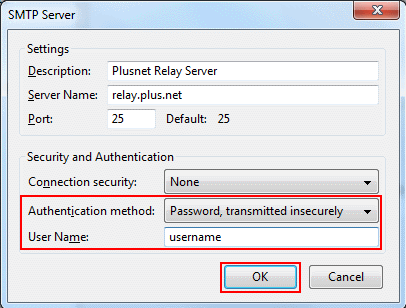
Finally, click OK to close the Account Settings window.
That's all you need to do! From now on you'll be able to send email from any network you connect your computer to.
If you use Mozilla Thunderbird on a laptop, you may have noticed that you can't send emails when connected to a different network (e.g. when on holiday or at a friends house). This happens because our servers only allow Plusnet customers to use them. If you're connected to a different network, the server can't tell you're a customer. We'll show you how to fix this problem by switching on SMTP authentication.
- Public Wi-Fi hotspots are insecure, we do not recommend using them to check or send email, find out more in our Wi-Fi security tips guide
- This service is not available to customers with a free dial-up account
- Once you've followed these instructions, SMTP authentication will apply to all accounts that use relay.free-online.net
In Thunderbird, go to Tools on the top bar and click Account Settings...
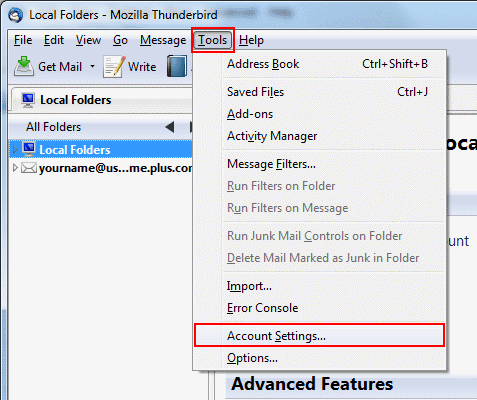
Select Outgoing Server (SMTP) from the list on the left.
On the right side, highlight relay.free-online.net and click Edit...
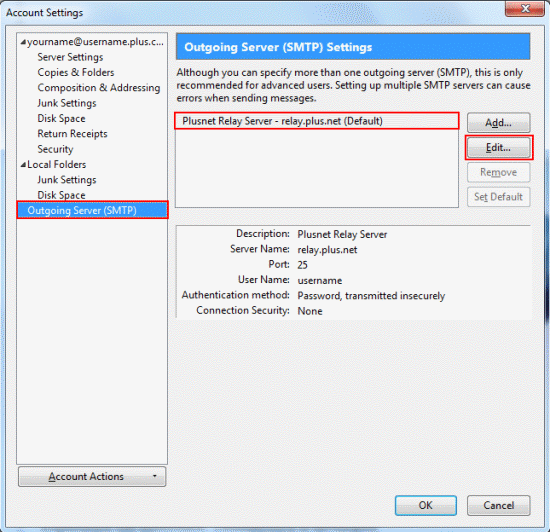
Change Authentication method to Password, transmitted insecurely.
This will allow you to fill in the User Name box. Enter your Account username (the one you log into this site with).
Make sure the other boxes match the screenshot and click OK.
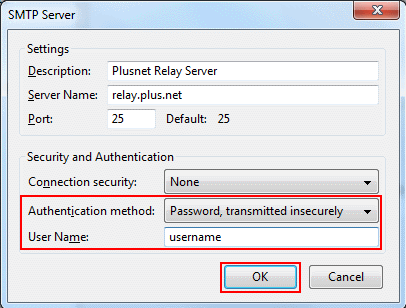
Finally, click OK to close the Account Settings window.
That's all you need to do! From now on you'll be able to send email from any network you connect your computer to.

More ways to get help

Plusnet community
Our customers always have tips to share.
Talk to our community

Contact our team
Message @Plusnet on X (formerly Twitter)
Or call 0330 1239 123

Sign Language service
Contact us using British Sign Language

My Account
Manage your bills, packages and details.
Sign into Broadband