Thomson 585 - FAQs and troubleshooting
Frequently asked questions and troubleshooting information about the Thomson 585 wireless router.
To connect and log in to your router, you'll need the IP address (keep reading to find out what to do with it).
Unless you've changed it, the address will be 192.168.1.254.
You'll need to give a username and password before you can get to the settings for your router. You'll find them on the setup sticker included with your router. Still not sure or can't find the setup sticker? Please see the table below:
| When did you receive your Thomson router? | Router Username | Router Password |
|---|---|---|
| 27th Nov - 3rd Dec 2008 | Administrator | Serial Number |
| 3rd Dec 2008 - 23rd Nov 2009 | Administrator | No Password |
| 24th Nov 2009 onwards | admin | Serial Number |
• The Serial Number is printed on the bottom of your router (pictured)
• If there's a number in brackets, ignore it. In this example, the router password would be CP0752SFB4J

If you'd like to change the wireless name or password, please see How do I change the wireless settings?.
The wireless name (SSID) will start with PlusnetWireless and may have extra letters and numbers at the end, e.g. PlusnetWireless123456.
If you're still not sure, you'll find it on the on the bottom of your router and the included setup sticker.
Your wireless password is 10 characters long and is shown on the included setup sticker and the bottom of your router (see the wireless key or WPA PSK pictured).

Step 1
Open your web browser (This might be Internet Explorer, Safari or Firefox).
Ignore any websites (or error messages) that appear and enter the IP address of your router. As per What's the IP address?, this should be 192.168.1.254 unless you've changed it.
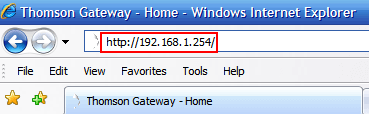
Step 2
If you're asked for a username and password here, use the Router Username and Router Password as per (What are the router username and password?).

Step 3
You'll see your router homepage (pictured). The settings and features are shown on the left menu along with two extra categories - Home will bring you back to this page and Help contains detailed information about the settings and features that are available.

Step 1
Line statistics and other information about your connection can be found in the Broadband Connection section. To find this, follow How do I log in to my router? and click Broadband Connection on the homepage menu.
![]()
Step 2
Broadband Connection is split into two areas:
- DSL Connection contains information about your telephone line and the connection between your property and the exchange
- Internet contains information about the connection to our broadband network over your telephone line
You'll see a summary of both on the Broadband Connection page, click View More if you want to see more.

Advanced settings for your router can be found in the Toolbox section. To find this, follow How do I log in to my router? and click Toolbox on the homepage menu. You'll now be able to check and change the settings for:
- Remote Assistance
- Firewall
- Dynamic DNS
- Game & Application Sharing
- Intrusion Detection
- User Management
Find out how to use each option in our Thomson 585 Router - Advanced Settings Guide.
There's more information on wireless settings in our Thomson 585 Router - Wireless Settings Guide.
Step 1
These are in the Home Network section. To find this, follow How do I log in to my router? and click Home Network on the homepage menu.
![]()
Step 2
You'll see a basic diagram showing the devices currently connected to your network.
Click WLAN: PlusnetWireless (where PlusnetWireless is the name of your wireless network).

Step 3
Now you'll see an overview of the settings used by your wireless network.
- To change the settings click Configure
- You can also see more detailed information by clicking Details

| Power | Status |
|---|---|
| Off | There's no power. Check the cables and make sure you've switched your router on at the back |
| Red | Router is starting up. If this goes on for more than a few minutes, restart your router by switching power off and on |
| Yellow | Software is updating. Leave the router on until its light turns green |
| Green | Your router's ready to use |
| Ethernet | Status |
|---|---|
| Off | No devices are connected |
| Green | At least one device has connected successfully |
| Flashing Green | Data transferring |
| Wireless | Status |
|---|---|
| Off | Wireless is switched off |
| Red | Wireless is on; Wireless security is off |
| Yellow | Wireless is on; Wireless security is on and using WEP |
| Green | Wireless is on; Wireless security is on and using WPA |
| Flashing Green | Data transferring |
| Broadband | Status |
|---|---|
| Off | No broadband detected, see What should I do if the Broadband light is off or flashing? |
| Green | Broadband is detected and active |
| Flashing Green | Broadband connection has a problem, see What should I do if the Broadband light is off or flashing? |
| Internet | Status |
|---|---|
| Off | There's no Internet connection |
| Red | Connection to Internet failed. Check your Broadband Username and password |
| Green | Device connected |
When you switch your router on, the Broadband light should turn green within a few minutes. If it doesn't, your broadband may not be active yet or there might be a problem with your phone line.
If your phone line is dead or there's noise in the background, you should tell your phone provider and try your broadband again once the problem is fixed (if we're your phone provider, please see Phone problems and how to fix them).
Otherwise, before you report the problem, please try these steps, making sure you check to see if your Broadband light turns green after each step.
- Try using a different microfilter
- Unplug everything from your phone line (including Sky boxes, answerphones, alarms and fax machines), leaving only your router connected with one microfilter
- Try using a different microfilter again
- Connect the router to your master phone socket (it's usually the one closest to where the line enters your home)
If the Broadband light turns green, plug your devices back into your phone line one by one until you find the device that's causing the problem.
If none of the above helps, you should report the problem to our Support Team.
If you have any problems setting up your router, you can reset it and start again.
Use a paperclip, pen or pointed object to press into the reset pin hole on the back of the router. Keep the button pressed in for at least 7 seconds. When the power light goes red, release the button and wait until the power light turns green again.
From this point on, your router will be restored to 'Factory Settings' so you'll need to start again from the beginning of this guide.

More ways to get help

Plusnet community
Our customers always have tips to share.
Talk to our community

Contact our team
Message @Plusnet on X (formerly Twitter)
Or call 0330 1239 123

Sign Language service
Contact us using British Sign Language

My Account
Manage your bills, packages and details.
Sign into Broadband



